Windows Partition Qn.
-
I am tying to create a new partition for my windows 7 dual boot, however, I'm faced with 1 problem. - Creating the partition itself.
Here's what I did, (please correct me if i m wrong)
step 1: shrink an existing partition and create an unallocated space.
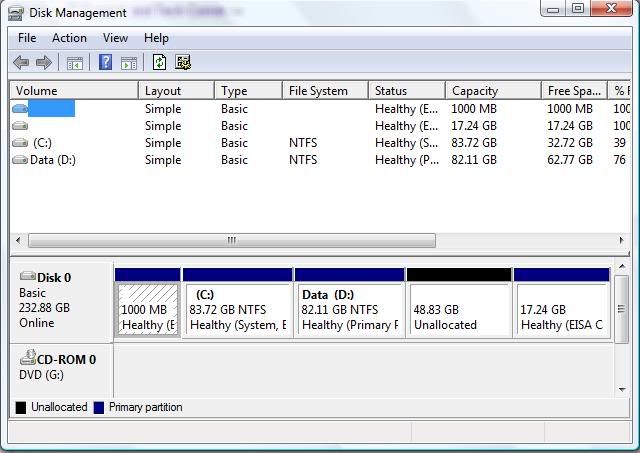
step 2: create a new simple volume from the unallocated space.
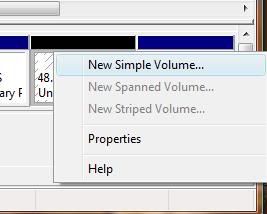
step 3: doing all the other steps, i m finally down to the summary page.

However, After I click "Finish",
I get this.
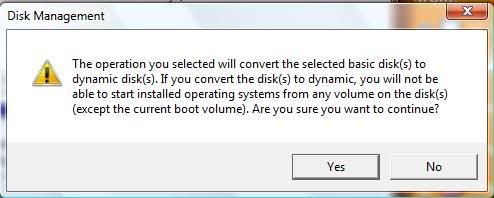
Which is a nono cause I have to dual boot
I too, understand that a basic disk can only have 4 primary partitions / 3 primary and 1 extended. However, I only have 2 primary partitions (C, D) the other 2, are Eisa configuration)
So my qn would be, how do i dual boot in this case?
-
I did another method, which is to install in unallocated space.
The message i got from it was, it is unable due to it having the max num of paritions of the same type.
so i guess the only liable option is to install win 7 in D.
-
i believe it is the 4 primary partitions problem.
not sure how extended or whatsoever works. but somehow u can only have 4partitions. same thing happened to me when i tried to install ubuntu. -
I guess so too, so basically whatever the 2 OEM partitions are, they are primary partitions.
-
Windows only allows a maximum of 4 primary partitions.
How you shrink a partition? Your options appear different from mine...

-
yep, like what you did mayi.
-
i can see that your current partition is a mess. i would suggest that you reinstall the current OS properly with only one partition. currently your system already had 4 primary partitions which is the maximum number of partition allowed in the system. with the extra partition, it is not possible to install win 7 into the same system.
alternatively, you can keep only the first 2 partitions and remove the rest.
-
Okay, I wouldn't suggest doing this method, since EISA partitions are there for a reason, but here goes anyway (I used it to install the 7 RC1 on my lappy)
You will be unable to delete EISA partitions using Disk Manager. EISA partitions are usually recovery partitions used by an OEM. They are, however, recognised as a FAT32 filesystem. This means I can use GParted (not sure if others work) to resize/delete it.
I ran the GParted LiveCD, selected some boot options, and waited for the host OS to start up. When it does, GParted should launch automatically. You will see 4 coloured bars with different lengths inside a single bar. 2 should show up as NTFS, and have the biggest bars. The other 2 should show up as FAT32.
Delete 1, or both, up to you. If the free space isn''t enough, shrink one of your normal partitions (Again up to you). Now you should have at least 30GB of free, empty space.
Format it to NTFS, and once it has been formatted, exit GParted and shutdown the system using the shutdown button (Big, red square. You can't miss it). Take out the CD when prompted, slot in the Win 7 DVD and press enter. The computer should turn off. Switch it back on, boot from the DVD drive, and install Win 7 on the new partition. Done!
If you don't feel like erasing what is probably a recovery partition, then just don't. Win 7 may be faster than Vista, but that depends on your machine as well. Good luck!
-
Originally posted by playmemory:
i can see that your current partition is a mess. i would suggest that you reinstall the current OS properly with only one partition. currently your system already had 4 primary partitions which is the maximum number of partition allowed in the system. with the extra partition, it is not possible to install win 7 into the same system.
alternatively, you can keep only the first 2 partitions and remove the rest.
the partition currently would be from the manufactuer, thus, i wouldn't touch it.=)
-
Originally posted by Raraken:
Okay, I wouldn't suggest doing this method, since EISA partitions are there for a reason, but here goes anyway (I used it to install the 7 RC1 on my lappy)
You will be unable to delete EISA partitions using Disk Manager. EISA partitions are usually recovery partitions used by an OEM. They are, however, recognised as a FAT32 filesystem. This means I can use GParted (not sure if others work) to resize/delete it.
I ran the GParted LiveCD, selected some boot options, and waited for the host OS to start up. When it does, GParted should launch automatically. You will see 4 coloured bars with different lengths inside a single bar. 2 should show up as NTFS, and have the biggest bars. The other 2 should show up as FAT32.
Delete 1, or both, up to you. If the free space isn''t enough, shrink one of your normal partitions (Again up to you). Now you should have at least 30GB of free, empty space.
Format it to NTFS, and once it has been formatted, exit GParted and shutdown the system using the shutdown button (Big, red square. You can't miss it). Take out the CD when prompted, slot in the Win 7 DVD and press enter. The computer should turn off. Switch it back on, boot from the DVD drive, and install Win 7 on the new partition. Done!
If you don't feel like erasing what is probably a recovery partition, then just don't. Win 7 may be faster than Vista, but that depends on your machine as well. Good luck!
me netither, am dual booting now, 7 is indeed more stable than vista though it has currently no available drivers for certain software. (which will be resolved definitely when manufactuers release their win7 drivers) apart from that , it's more responsive.
Currently what i do is to, reformat the D drive and install 7 FTM from there. (:
-
3 primary partition? why need so many primary partition?
i tot itis nomrally 1 primary, 1 extended and inside the extended, u can have as many as up to 23 or 24 logical partition?
so far, i got xp on primary, vista, win 7RC and linux on my laptop. all on different partition. even moved the pagefile into a single 5g partition.
so i dun understand the limitation on the number of partition. Oso, if i am not wrong, the used of more then one partition is only useful if u have more then one physical hard drive. isnt it? just like when ppl ask the effeciency of moving pagefile onto a partition but of the same drive with the OS.
-
I guess you can have 4 os in your laptop is due to your hdd having only 1 main partition and you shrink it from there, thus making it have a max of 4 partitons.
If a 5th was to be made into a basic disk, you wont be able to have it.
-
hmm i dino that. I once have desktop with up to 4 hard drive on it with OS in a few of those hard drive. I think i used some bootup manager to over come that problem. If i am not wrong, so long as your bootup manager is in your 1st boot up drive/hard disk primary partition, the booting up of other os on another hard drive shouldnt be a problem.
Sorry, that was ages ago, back in the day where hard drive seldom go more then a few hundred Meg.... lol...
now with hard drive in the tira or 500g... dun really see a reason to own more then 2 hard drive unless i am running raid, etc
-
for EISA partition usually comes with factory default. usually use for recovery purpose. unlike the olden days EISA partion are used by compaq for additional software to be access during boot time. they are speacial software that we do not need to use.
-
Side track abit, after getting all the necessary drivers + software for my laptop, i did a clean install today.
-first deactivating windows 7 via command prompt
-backing up files,
-installing 7 and reformatting C, and D drive.
However, the 2 OEM partitions still remain. These oem partitions are from the oem vista.
Should i remove them?
-
It depends. If you aren't using Vista anymore then it should be okay to remove them. They won't affect the disk in any way at all if left alone, though.